There are plenty of articles about what is new in iOS 17 and macOS 14, but I want to do something different. Here, I’ll go over some of my favorite features that have made a tangible difference in how I use my devices on a day-to-day basis.
System

Journaling Suggestions (in Day One)
No, not the new Journal app— as nice as it is, it lacks some significant features, such as search or an iPad app. No, the true star of the show here is the Journaling Suggestions API that lets apps like Diarly and Day One (my preferred app) use the headline feature of the Journal app: the ability to create entries based on activities your phone tracks.
Saying “Siri” instead of Hey Siri
One item in a long line of many smaller improvements, being able to say “Siri” instead of “Hey Siri” has been great. I enabled this on our HomePods as soon as it was available. I haven’t found that it accidentally activates (at least, not more than normal, which is already not that much), and it’s just delightful. In an age where other assistants are degrading their experiences, actually useful new features like this are appreciated.

StandBy
This is just fun and makes my phone more useful! I have a MagSafe charging stand from Anker, and StandBy turns my phone into a smart-display showcasing notifications, photos, and calendar events. It makes me wish I could run this software on something like a Nest Hub.
Autocorrect, Grammar, and Dictation
Apple’s new autocorrection engine is good now. Great, even. Powered by a transformer model (the “t” in GPT), this engine is good enough to know context, and good enough to actually spell and even suggest swear words(!). It’s great, and I’ve found it’s far more helpful than it is a nuisance. The only glitch I’ve run into is that some apps don’t really support text completion (Ulysses and DayOne have problems), or words will autocomplete to a sentence when I hit “space” to start writing a new word.
Communication

Video chat reactions
It’s goofy. It’s unnecessary. It’s loads of fun. Being able to end a work chat with two thumbs up and some fireworks is just great. I’ve run into that issue therapists face with unnecessary reactions to things, but I found it to be funny in my sessions and not at all awkward.
Live Voicemail
If Apple is unwilling to build in technology to block spam calls, this is the next best thing: I get a call from an unknown number, tap “Voicemail,” and watch as the call gets sent to voicemail with a live text transcription of what the caller is saying. Is it something important? I pick it up. I’m old enough to remember answering machines, and it’s about time that functionality came to the iPhone. If any unknown number calls me, I send them straight to voicemail. Occasionally, it’s a legitimate call, which means I can answer in that moment. Otherwise, I ignore it (or, more frequently, they hang up immediately).

FaceTime on AppleTV
This is a sleeper feature I’ve used a lot. From chatting with friends, to therapy sessions, to Christmas get-togethers– being able to video chat from my TV with what looks like a full camera crew is simply incredible. In the past, I’ve set up a cinema camera, ATEM, laptop, and Zoom for Christmas calls during COVID-19. Now? I stick my iPhone on a tripod with a MagSafe holder and call it a day. You can do this through FaceTime or Zoom, too.
Music
SharePlay in the car
If you’re connected to your car via Bluetooth or CarPlay, Apple Music will give you the option to “SharePlay” with others in the car, giving users the ability to control and contribute to the queue. The best part? They don’t have to have a subscription to join in, since it uses the host’s plan.
(Is your car not detected as a car via Bluetooth? Go to the Settings app → Bluetooth → tap the “i” next to your Bluetooth device → Device Type → choose “Care Stereo”)

Favorite Songs
I can mark songs as favorites and have them show up in my “Favorite Songs” playlist. Previously, I made a “smart playlist” for songs I marked as “loved,” but now I don’t have to use that, and this solution is more “native.”
Collaborative Playlists
“Finally!” I used this feature on Spotify all the time. Now my wife and I can make mixtapes for roadtrips together. The only downside is that converting an existing playlist seems to make an entirely new playlist, deleting the original in the process. This means that your playlist’s “recently added” order might get messed up, and if you previously downloaded your playlist, you’ll have to go in and download it again.
Apps + System

Reminders
Sections and Grocery list sorting were added. The former allows you to have a Things 3 or Trello style interface, which is wonderful for organizing tasks within a list. The latter uses AI to move grocery list items into automatically generated sections.
Autofill Verification Code improvements
iOS 17 brought two great improvements to the tedious process of autofill verification codes (you know, those “text me a code to sign in” prompts?). Now, codes can be filled in from Mail, and codes you receive via text can be deleted after you use them.

Widgets on iPadOS Lock Screen
This came to iPhone last year, so it’s great to see it here on iPad. Apple did some cool stuff with this too, where landscape views get a stacked widget view on the left-hand side.
Offline Maps
Another “finally,” in that I can “finally” delete Google Maps from my phone, as offline maps were the only reason I used it. I will say, I love Apple’s implementation, with one slight nitpick: on a recent trip to Vancouver, I forgot to download offline maps (my carrier doesn’t work in Canada) and tried to download them while on the road. Apple Maps was going to re-download every map I had already downloaded again to download the new area, whereas Google Maps happily downloaded just the area I selected.
Sharing

Shared AirTags
The option to share AirTags is spectacular, if not just because it can stop those pesky “this AirTag has been following you” notifications. Like, yeah Apple, that’s my wife’s keys.
Shared Passwords
This feature let me cancel my 1Password subscription. Apple did good here– you can create groups to share your passwords with. You can create multiple groups and share them with different sets of people, too. And thanks to the iCloud Passwords extensions, you can use iCloud Passwords in any Chromium browser (like Arc!).
Again, I’m really impressed with Apple here. This product works on basically everything but Linux and Android, and it’s pretty comprehensive, also having excellent support for Passkeys (which you can also share)!
Things I don’t like
While there’s a few things I wish would have made it into this release, there’s really only one new feature that drives me mad:

The new PDF experience in Notes
It seems like this update has made it harder for me to markup documents (on Mac, at least). I also feel like I was previously better able to open, edit, and view the document in Preview on Mac and save it back to Notes (rather than using the modal Markup experience); now it saves a copy elsewhere when editing. I’ve also found that my markup can shift places when trying to share a document out of Notes. It’s quite weird and a poor implementation of an otherwise very useful feature.
Overall, these are fairly minor features, but they have a considerable impact on the daily use and enjoyment of my devices. If the next version of iOS 18 is filled with minor tweaks like this, I’d be thrilled!
Of course, there are many, many, many more features Apple has added (and continues to add) to iOS 17, such as Linked notes, Stolen Device Protection, Stickers, Safari Profiles… it’s a lot. You can see a complete list of changes on Apple’s website and in this PDF provided by Apple.
If you’re so inclined, I’d love to hear what features you’ve enjoyed most in iOS 17!
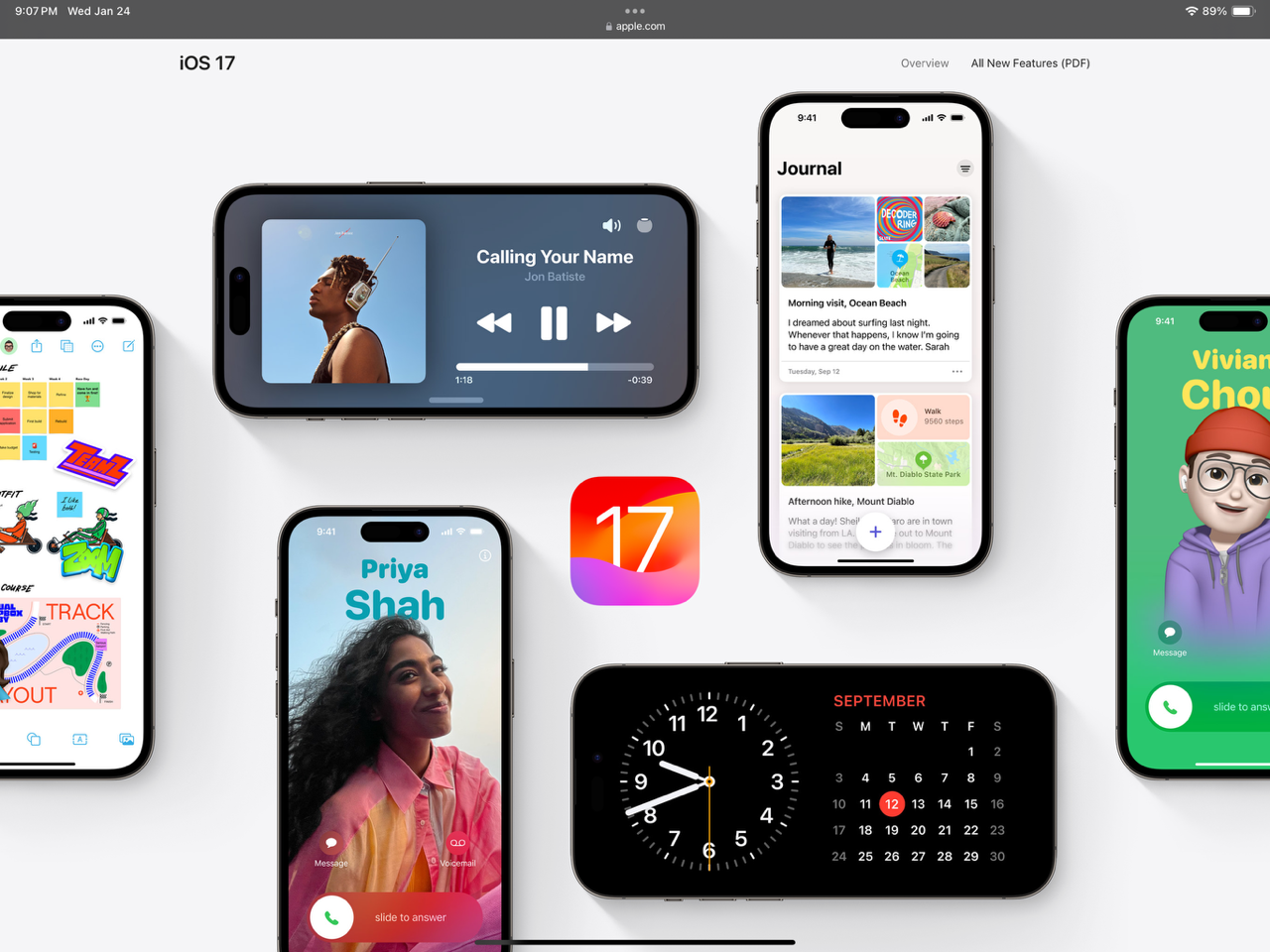
Leave a Reply